JPEGmini review: The quickest way to reduce image file size?
Matthew James Oxlade
No matter how you export your photos, they can always be a smaller file size. If I wanted to get an image under 200kb, I needed to make the pixel dimensions really small, or decrease the quality of the image until it becomes blurry. So how are you meant to get a large image that is clear and being a small file size? That’s where JPEGmini comes in – and here’s my JPEGmini review.
Honestly, JPEGmini could not be easier to use.
You should know that JPEGmini did not pay me, or even ask me to make this review. This is totally unbiased.
What is JPEGmini?
JPEGmini is an image compression tool that makes it super simple to make your images a fraction of their original size without any visible image degradation.
Why do I need JPEGmini?
Google penalises websites that load slowly. If Google penalises your website, your website will rank lower in search rankings.
You want to get your website to load in 5 seconds or less. The best way of doing that is to limit the size of your webpages. Since images are the biggest file that a webpage needs to load, uploading your images in the smallest possible file size is important.
But modern websites often use full-width images. So how are you meant to get your image to be both big in terms of dimensions and small in the file size without it looking blurry? That’s where JPEGmini comes in.
Throw your images into JPEGmini and it will compress the images to your desired dimension and trim any of the fat off it, leaving you with a much smaller file size so your website loads quickly.
JPEGMini Review: Is it any good?
Features
JPEGmini is pretty straightforward with what it offers, but what it does, it does well. I wondered if it was going to be hard to write this JPEGmini review because it was lean on features, but when I saw how well it worked, I didn’t;t mind.
JPEGmini allows you to compress and resize images and place them in folders of your choosing.
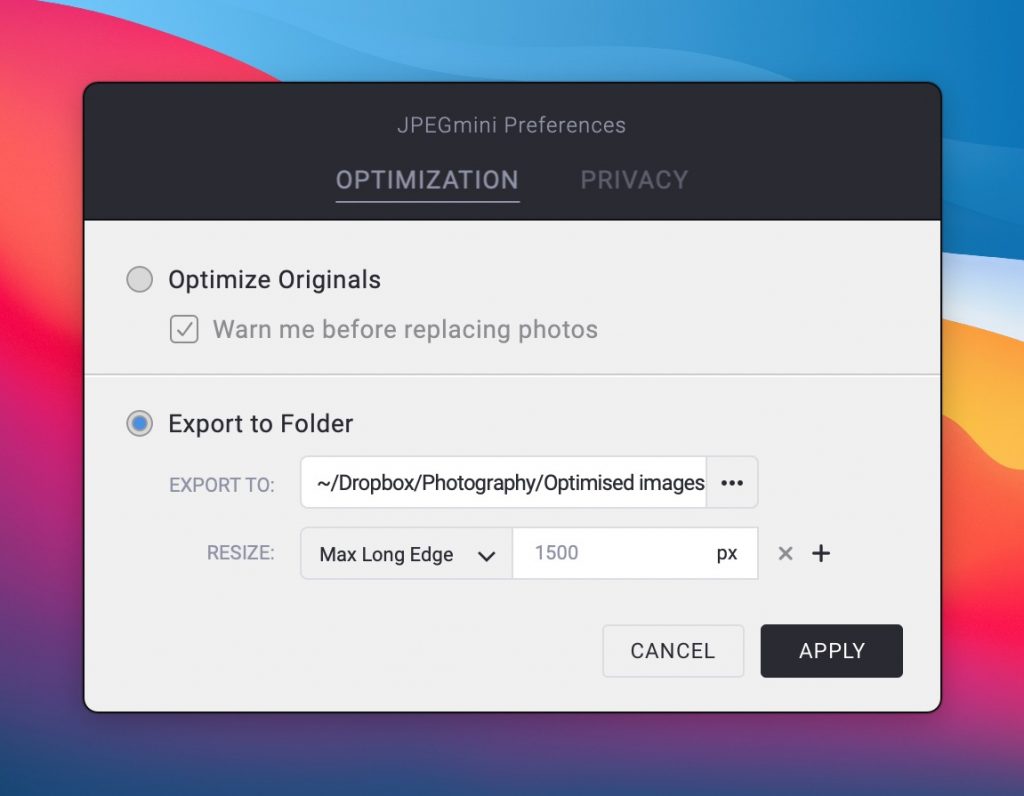
You can resize your images by a number of different constraints.
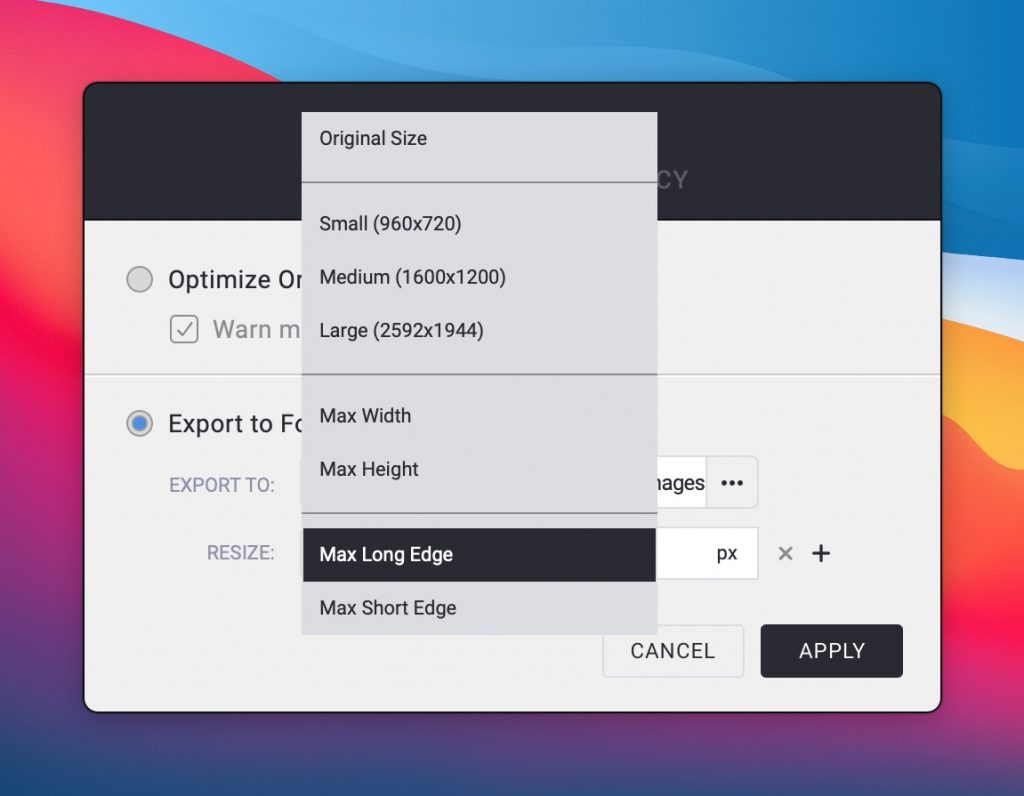
You can resize it using these presets:
- Small (960×720)
- Medium (1600×1200)
- Large (2592×1944)
You can also constrain the image by setting a max width or max height, or set a max length for the long edge or the short edge.
I generally export at 1500px on the long edge and always have. You might want to consider what setting is right for you, since it depends where you most often use images.
Throw your images into JPEGmini and it will compress the images to your desired dimension and trim any of the fat off it, leaving you with a much smaller file size so your website loads quickly.
JPEGmini tells you how much the app has saved you over time.

That’s over 15 gigabytes of data that has been removed from images without any visible degradation to my images. I’ve used JPEGmini on almost every image I’ve uploaded to my website over the space of a year and will continue to use it long after I finish writing this JPEGmini review.
Ease-of-use
Honestly, JPEGmini could not be easier to use.
Drag your files onto the app and it will automatically apply your settings and save the new copy of the photos to the destination you chose.
Value for money
JPEGmini has two different price points:
- $59USD for the standalone JPEGmini app
- $89USD for the standalone JPEGmini app and Adobe plugins
While version 3 has just been released, it’s a very small jump from version 2’s offerings. There’s a 30% discount for JPEGmini 2 owners, but I can’t help but have expected at least 50% given the small range of features introduced with JPEGmini 3. JPEGmini 3’s biggest new feature is its user interface.
In this JPEGmini review, I used version 2 because version 3 didn’t seem like it was worth the upgrade just for the purposes of the review. If it was less expensive, I would have upgraded in an instant.
Does JPEGmini work well?
Example 1 – With a photo
Firstly, let’s use a full resolution photo I couldn’t be bothered to resize in Adobe Photoshop. This image file is 4931×3287 and being resized to 1500px on the long edge.
The original file was 19mb, and after a 96% reduction in two seconds, the compressed file is 720kb and looks like this:
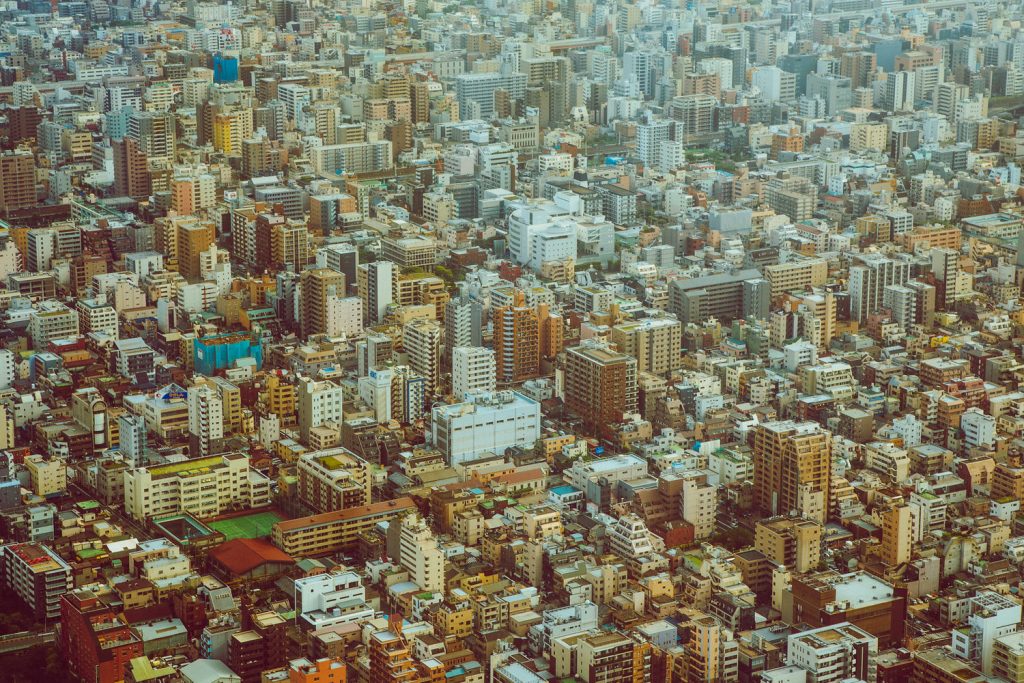
Example 2 – With a screenshot
Secondly, let’s use a screenshot that I’ve taken. The screenshot is 1938×1283 and being resized to 1500px on the long edge.
32% is pretty good, especially if you had a batch of screenshots to compress.
Example 3 – With an illustration
Finally, this illustration is 3202×1985 and comes in at 2.3mb.
JPEGmini reduces the file size by 77%:

JPEGmini alternatives
If JPEGmini doesn’t suit your needs after reading this JPEGmini review, similar apps to JPEGmini are:
What did you think of this JPEGmini review? Does it suit your needs? Let me know!