How to automatically post your Instagram photos to Twitter
Matthew James Oxlade
When you share your post from Instagram to Twitter, you would expect the image to be visible on Twitter. Unfortunately, Twitter doesn’t play nice with Instagram, and hides your image behind a URL. Here’s how to automatically post your Instagram photos to Twitter as native photos.
The problem with Instagram photos on Twitter
We’re going to make Instagram photos show up in your tweets rather than it just looking like a dodgy link. We want people to see your image, stop scrolling and engage with it.
New @violentsoho4122 clip for Canada is very fun. Good cameos in it! @ Adelaide, South Australia https://t.co/OGd83Hiy1m
— Matthew James Oxlade (@mattsimplified) March 24, 2021
The solution to the problem
IFTTT (short for If This, Then That) allows you set up automatic actions to be triggered by other events. These triggers and actions are called applets.
Applets connect two or more services together and help you do something that you couldn’t do with just one service alone.
In this case, we want to set up an IFTTT applet to automatically post your Instagram photo to Twitter automatically. This applet will download your Instagram photo and post your photo to Twitter like you would have done manually.
Step 1 – Sign up for IFTTT and prepare the applet to post Instagram photos to Twitter automatically
Head to IFTTT and create an account. You can sign in with Apple, Google or create a username and password the old school way.
There are a few applets you can use to get this done, but this is the applet I use.
Step 2 – Connect your Instagram account
Connect Instagram by clicking on the big (and I mean big) ‘Connect’ toggle.
Instagram will open and you’ll be asked for permissions for IFTTT to access the photos.
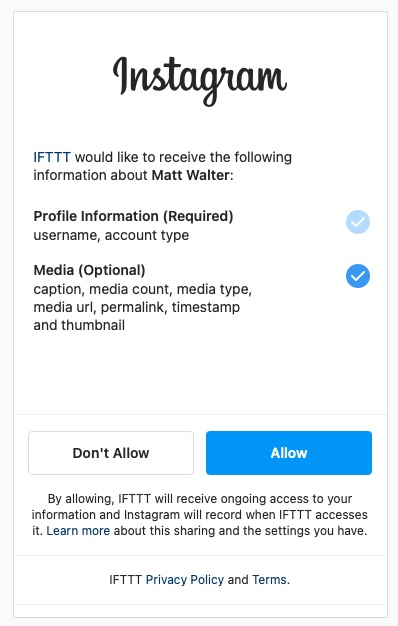
Make sure both are ticked, even though it says media is optional. If you don’t check the media option, the applet won’t be able to grab your image for upload to Twitter.
Once you click ‘Allow’, the tab should close and you will return to IFTTT.
Step 3 – Connect your Twitter account
Once you are returned to IFTTT, the button changes from ‘Going to Instagram’ to ‘Going to Twitter’.
A tab will automatically open asking for similar permissions to what you granted for Instagram on the previous step.
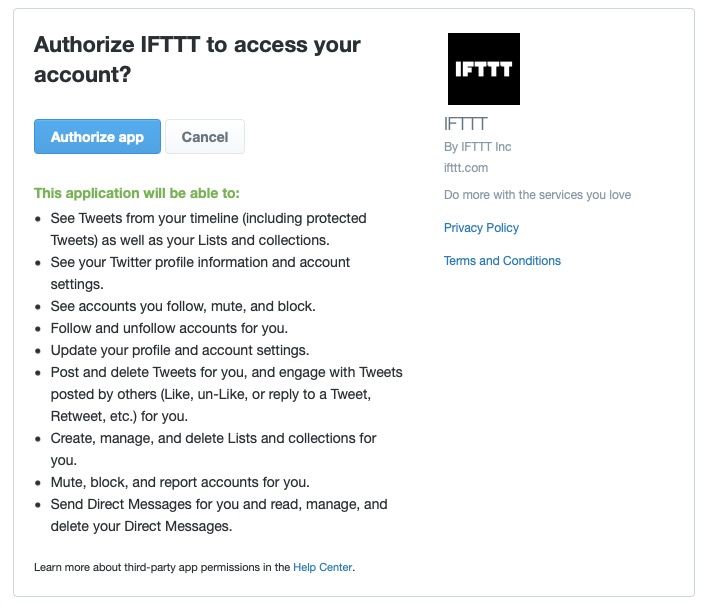
Click on ‘Authorise app’ and it will confirm and close the tab.
You’re done!
You’re done and everything is set up so that your photos appear on Twitter natively instead of just the link.
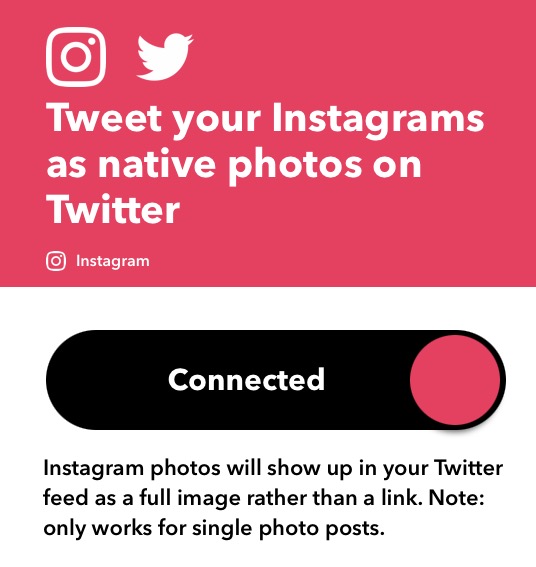
When you post new content to Instagram, you don’t need to choose to share it on Twitter. It shares it to Twitter automatically with the photo looking as it should. Check out what it looks like below.
New @violentsoho4122 clip for Canada is very fun. Good cameos in it! https://t.co/gEd93ahuEe pic.twitter.com/0ThBtrhKAN
— Matthew James Oxlade (@mattsimplified) March 24, 2021
The first time your applet runs, it can take up to an hour for it to post automatically. So kick back, post to Instagram and have your Twitter account looking like it’s ran by a real person rather than some drainpipe flowing unchecked.
Want to take this a step further by posting Instagram photos to Twitter using hashtags only?
Maybe you don’t want to post every one of your Instagram photos to Twitter automatically. There’s an applet on IFTTT that only posts the image to Twitter if you use a certain hashtag. Give it a go!