How to use Lightroom presets that have disappeared after update
Matthew James Oxlade
Updated on
Share:
I woke up today and my presets were gone. I updated my app and my Lightroom presets – they were gone. But I found out how to get back and I want to tell you how to use Lightroom Presets that have disappeared after an update.
It’s that easy. So let’s just jump straight in. This is going to be like a one minute video. So easy, right?
How to use Lightroom Presets that disappeared
So we’ve, we’ve opened Lightroom and down on our side, we go to edit this image and we’re like, what? I want to use my VSCO preset. So normally they’re here. Where have they gone? And it’s easy. We’re at, I don’t know why Lightroom did this but there is as a long technical explanation in the article in the notes down below, right? If we go up to Lightroom here and we go down to preferences, all we need to do to get them all back is to go to our presets tab along the top. If you’re already in there, just check this box here, ‘Show partially compatible develop presets’. You’ll even see just on the side when we check that they will come back. So we take turn it off, they’re gone. Check it back on and they’re there.
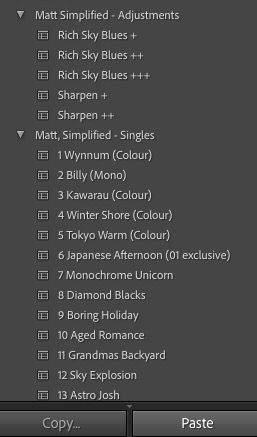
If I want to do a black and white treatment on this, you can do that. Okay. So even though they are. Even though they disappeared, it’s still a great app, they still work and just click on any of these presets like normal. So they just made a small change. If you’re panicking about where your Lightroom presets went, they’re still there. You just need to do that little preference check option.